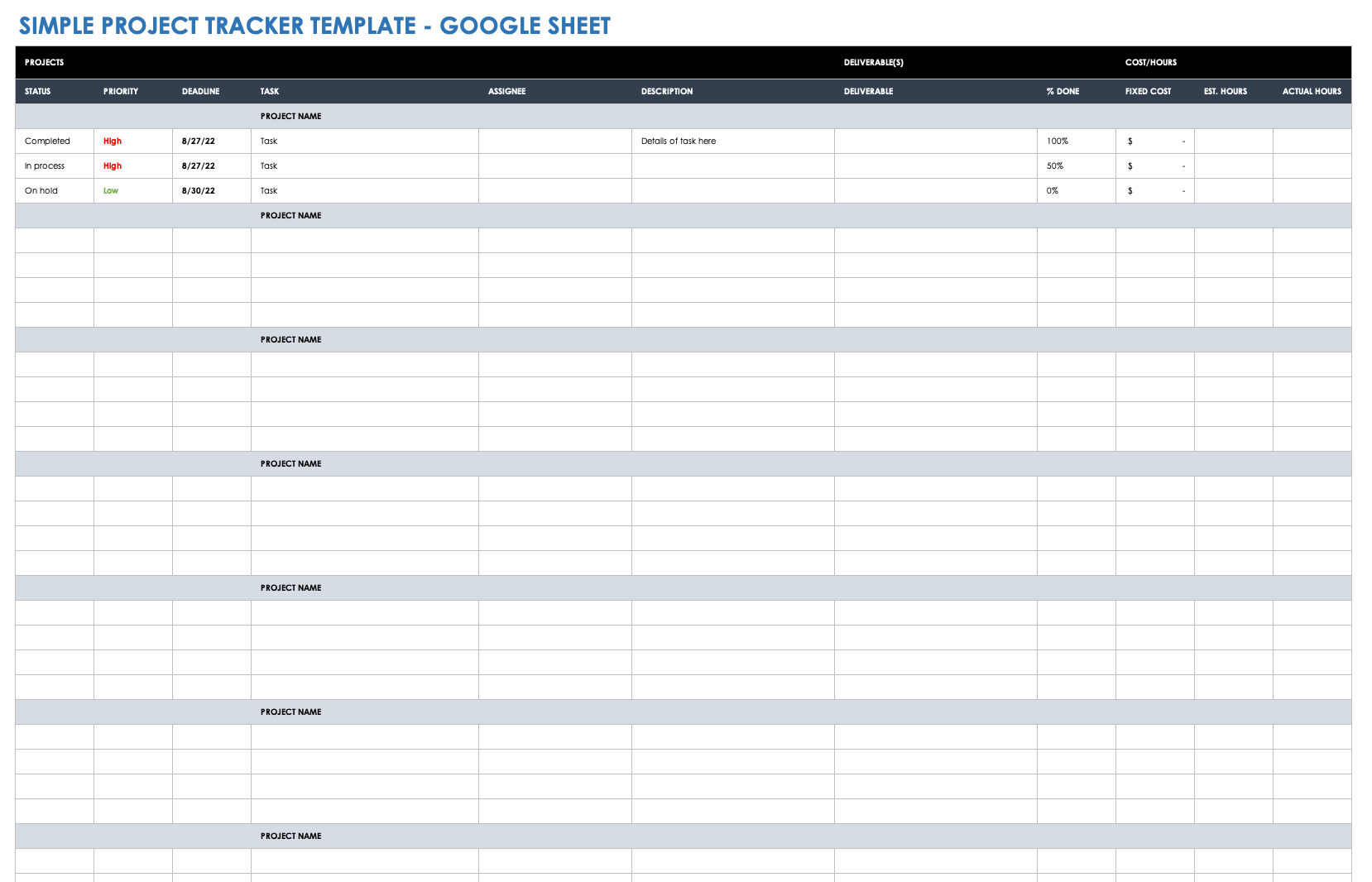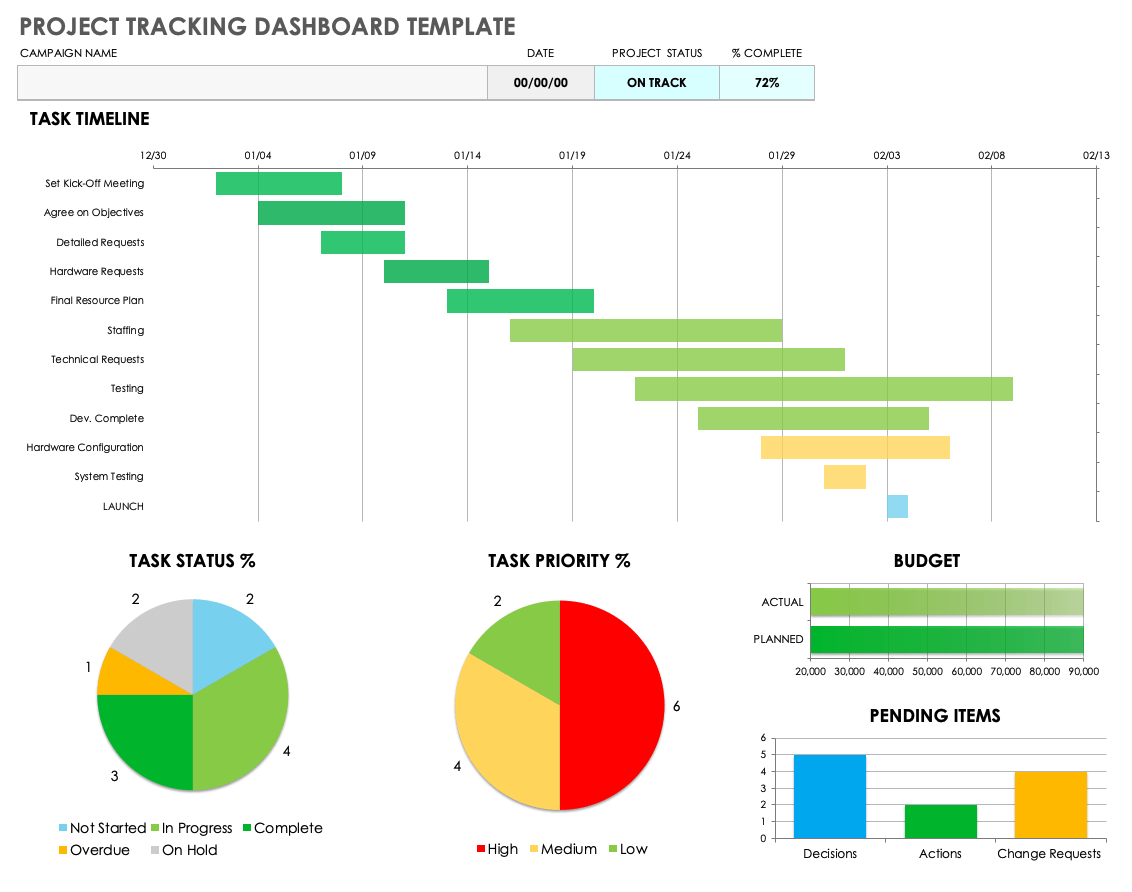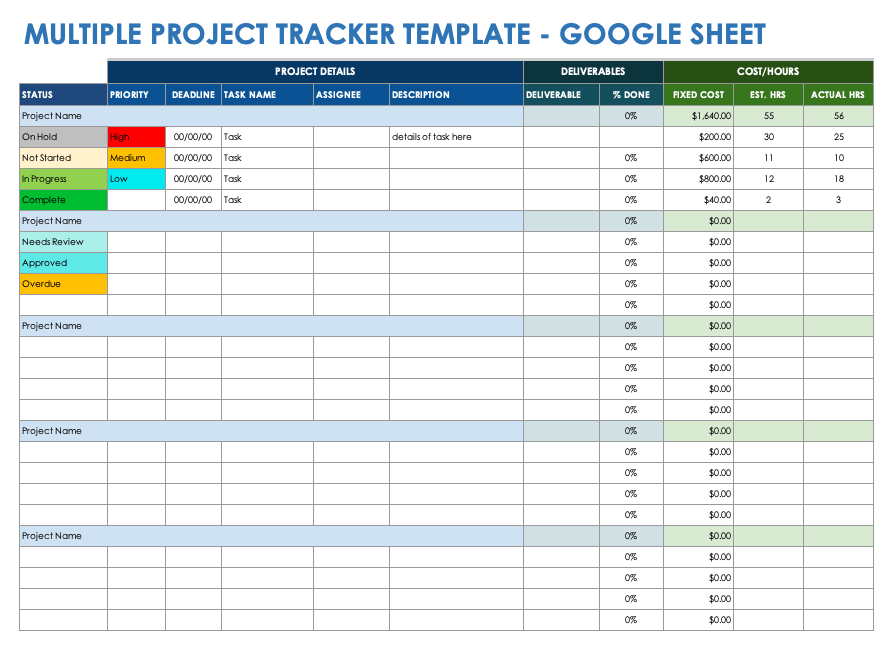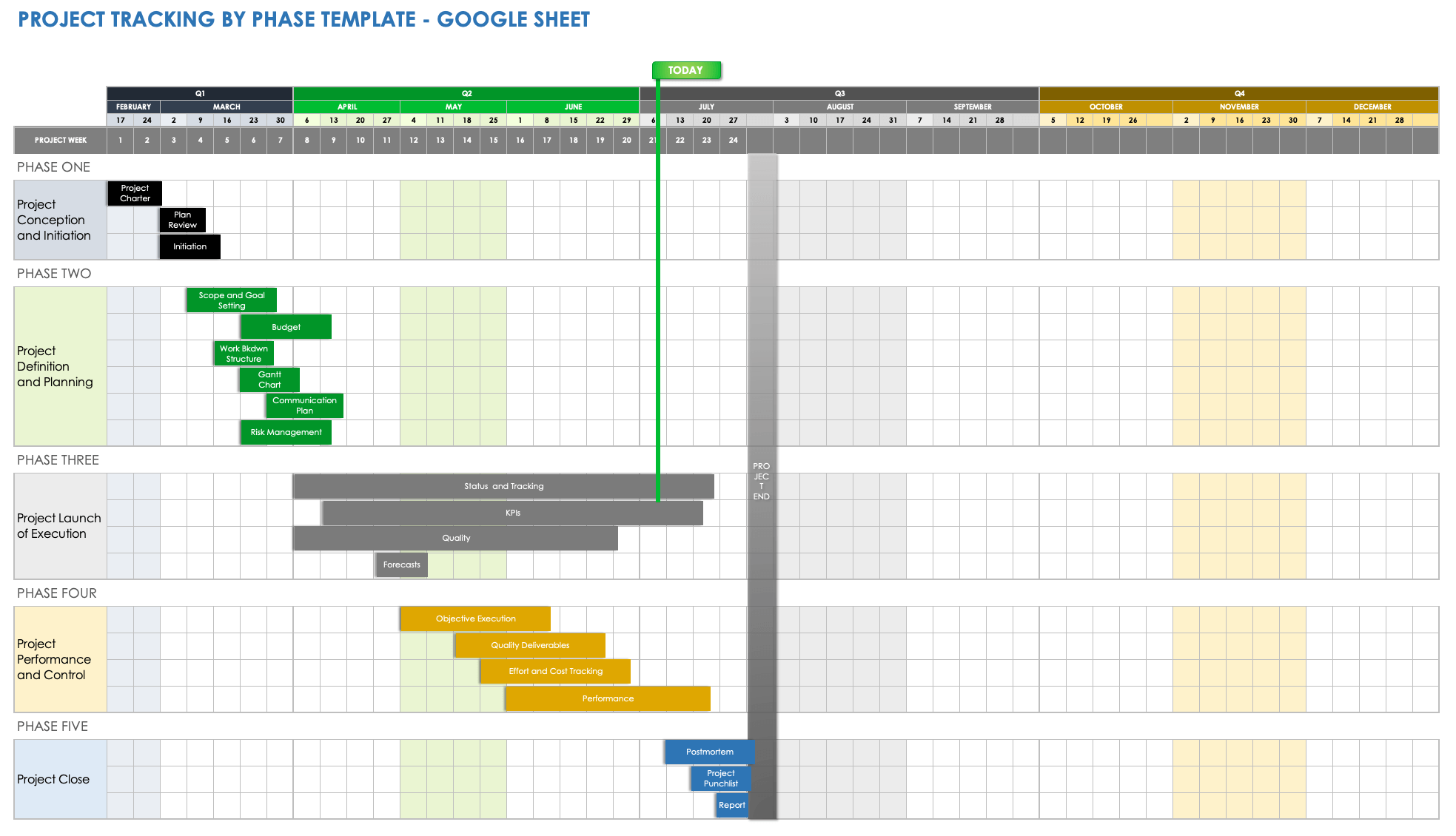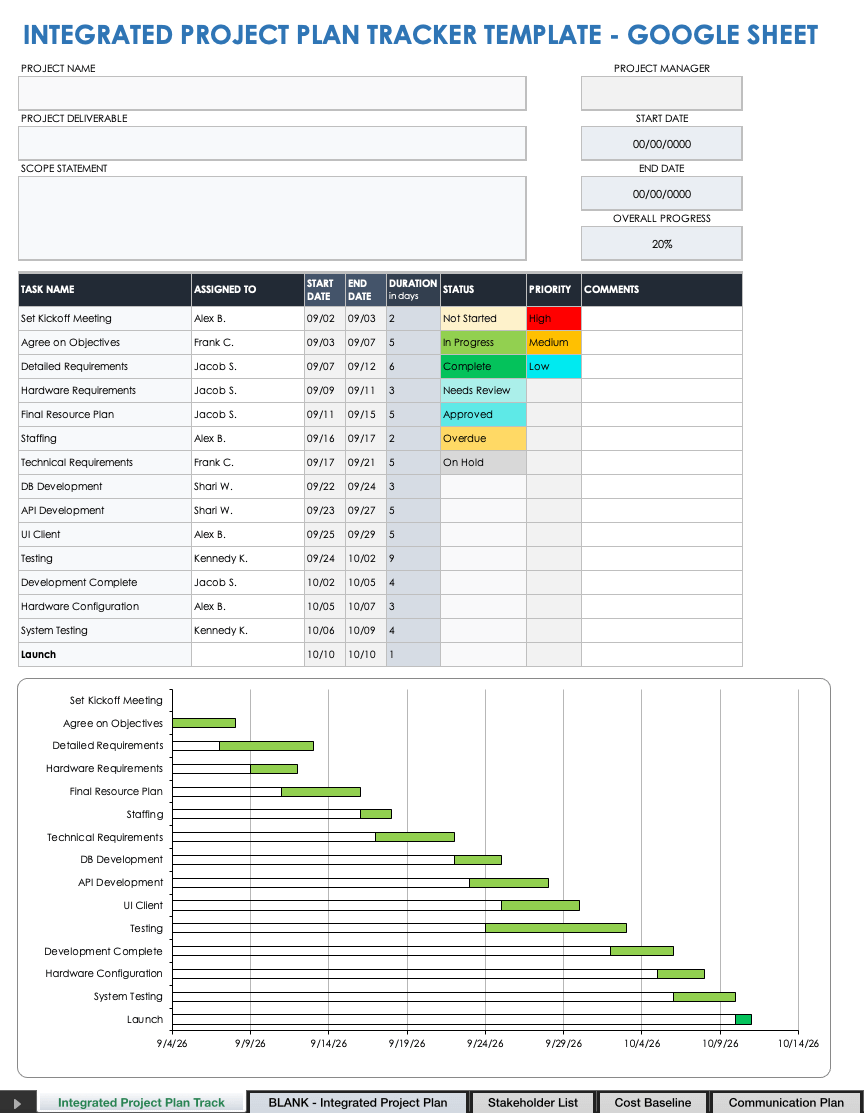Simple Project Tracker Template for Google Sheets
Download the Simple Project Tracker Template for Google Sheets
Use this simple project tracking template to keep tabs on the status of all elements of your project, including priorities, and deadlines of individual tasks. For each project task, enter its status (e.g., in process, on hold, completed), priority level, due-date, description, and assignee. This simple Google Sheets project tracker template is the perfect solution for ensuring that your project deliverables meet your stakeholders’ satisfaction, and that your team completes each project task.
See this collection of free Google Sheets project management templates for more resources.
Project Tracking Dashboard Template for Google Sheets
Download the Project Tracking Dashboard Template for Google Sheets
Keep all project stakeholders in the know with this dynamic, visually rich project tracking dashboard template. In the Notes section, enter task details (e..g, assignments, start and end dates, and task status), the percentage of tasks completed, budget information, and notes on pending items. The template will automatically represent these details on the template’s main Project Management Dashboard sheet, with a Gantt chart that shows task progress, a pie chart that reflects percentage of completed tasks, a horizontal bar graph that compares your planned and actual budget, and a vertical bar chart that shows the number of pending items. Use this template to gain visibility into project status for project sponsors and team members.
Download free Google Sheets scheduling templates to keep closer tabs on your project timeline.
Multiple Project Tracker Template for Google Sheets
Download the Multiple Project Tracker Template for Google Sheets
This comprehensive, fully customizable multiple project tracker is perfect for tracking multiple projects in one Google Sheets template. The template includes sample text to help guide you through the process and prompts you to list each project’s tasks, statuses, priorities, assignees, and deadlines. You can also use the template to track the percentage of each project’s deliverables completed, as well as budget and cost details, so that you can keep tabs on the progress of all projects as they relate to your set budget.
Take a look at these free monthly budget templates for Google Sheets to ensure you accurately account for everything budget-related in your projects.
Project Tracking by Phase Template for Google Sheets
Download Project Tracking by Phase Template for Google Sheets
This project tracking by phase template with Gantt chart includes a phase-by-phase layout, so you can track groups of project tasks in chronological stages. Add details about the project’s conception and initiation phase, definition and planning, launch and execution, performance, and closing the project. Enter tasks under its appropriate stage, designate start and end dates, and set the duration using the built-in, drag-and-drop functionality. Color-coded quarter-by-quarter and month-by-month columns provide you with a project tracking timeline that is easy to use and enables you to quickly update team members and other stakeholders on project progress.
Visit our roundup of timeline template resources in Google formats to download more free templates.
Integrated Project Plan (IPP) Tracker Template for Google Sheets
Download the Integrated Project Tracker Template for Google Sheets
This all-in-one integrated project tracker template can help you track every one of your project’s components, with a separate sheet for Project Planning and Gantt, Stakeholders List, Cost Baseline, and Communication Plan. Use the template to track and monitor progress, assign tasks to team members, and deliver your product to your clients or customers on time.
View these free monthly calendar templates for Google Sheets to capture due dates at-a-glance.
How to Create a Project Tracker in Google Sheets
To successfully track your project, set clear objectives and develop a plan. List each required project task, its status, and who is responsible. The simplest way to create a project tracker in Google Sheets is to use a project tracker plan template.
- Set Clear Project Objectives
Define the project's objectives and make sure that they are specific, measurable, achievable, relevant, and time-bound (SMART). Learn tips and tricks for writing SMART goals. - Develop a Project Plan
Create a project plan that outlines the project's scope, schedule, budget, risks, and deliverables:
- Scope: List your project’s specific boundaries and objectives, including the work that will be done, the deliverables that will be produced, and the resources and constraints involved. Your project scope should define what is included in the project and what is not. Learn more about project scope and keep it in check.
- Schedule: Provide a timeline that outlines the planned start and end dates for each task and milestone in your project. Your project schedule should include information on the duration of a task, any task dependencies, and the resources required to complete each.
- Budget: Provide an estimate of the total cost required to finish a project. Your project budget should include all the resources needed to complete the project, such as labor, materials, resources, equipment, and overhead costs. Use a project budget template to help determine total costs.
- Risks: List any circumstances that could have a negative impact on the successful completion of a project. These could include changes in project scope, lack of resources, unexpected obstacles, and external factors such as economic conditions or regulatory changes.
- Deliverables: List the specific outputs that you and your team are expected to deliver by the end of each project phase or at the completion of the project. Deliverables can include physical items such as reports, documents, software, hardware, or prototypes, as well as intangible items such as training programs or customer support.
- Assign Tasks and Responsibilities
The next step is to assign tasks and responsibilities to team members and ensure that everyone understands their roles. For each project task, include the following:
- Task: Provide the name of each specific activity or work item that must be completed as part of your project.
- Status: Select the status for each project task (e.g., On Hold, In Process, Completed).
- Priority: Set a priority for each project task (e.g., Low, Medium, High, Critical).
- Deadline: Set deadlines by which each project task must be completed.
- Assignee: Assign each task to a project team member for completion.
- Description: Provide a brief description of each project task.
- Deliverable: List the intended result of each task (i.e., what it should accomplish).
- Percentage Done: Provide a percentage-of-completion for each task.
- Fixed Cost: If applicable, list each project task’s unvarying costs (i.e., the expenses that do not vary with the level of production or project scope).
- Estimated Hours: Provide the estimated hours for each task.
- Actual Hours: List the actual hours that project task took. This number will help produce more accurate estimates for future projects.
- Monitor Progress
Monitor the project's progress regularly to ensure it is on track. Use key performance indicators (KPIs) to successfully evaluate your progress toward achieving your project’s specific goals or objectives. - Communicate with Stakeholders
Keep stakeholders informed of the project's progress, issues, and risks. Provide regular status reports and hold meetings as needed. - Download a Project Tracker Template
Now that you’ve gathered all the key information about a project download and complete a project tracking template to monitor and manage the progress of a project. Project managers and team members can use the completed template to stay organized, identify potential issues or delays, and ensure tasks are completed on time. - Evaluate Project Performance
Upon project completion, review the project tracker and evaluate the project's performance to identify areas for improvement.
Streamline Project Tracking with Real-Time Project Management in Smartsheet
From simple task management and project planning to complex resource and portfolio management, Smartsheet helps you improve collaboration and increase work velocity -- empowering you to get more done. The Smartsheet platform makes it easy to plan, capture, manage, and report on work from anywhere, helping your team be more effective and get more done. Report on key metrics and get real-time visibility into work as it happens with roll-up reports, dashboards, and automated workflows built to keep your team connected and informed. When teams have clarity into the work getting done, there’s no telling how much more they can accomplish in the same amount of time. Try Smartsheet for free, today.